Connecting with External Files
You need to establish a connection link to an external file before any exchange of data can occur. This is done using the External File![]() A database or GEDCOM file independent of the currently open Clooz database. These usually support other family tree programs, although it could be a different Clooz database. Links function on the Home tab page.
A database or GEDCOM file independent of the currently open Clooz database. These usually support other family tree programs, although it could be a different Clooz database. Links function on the Home tab page.
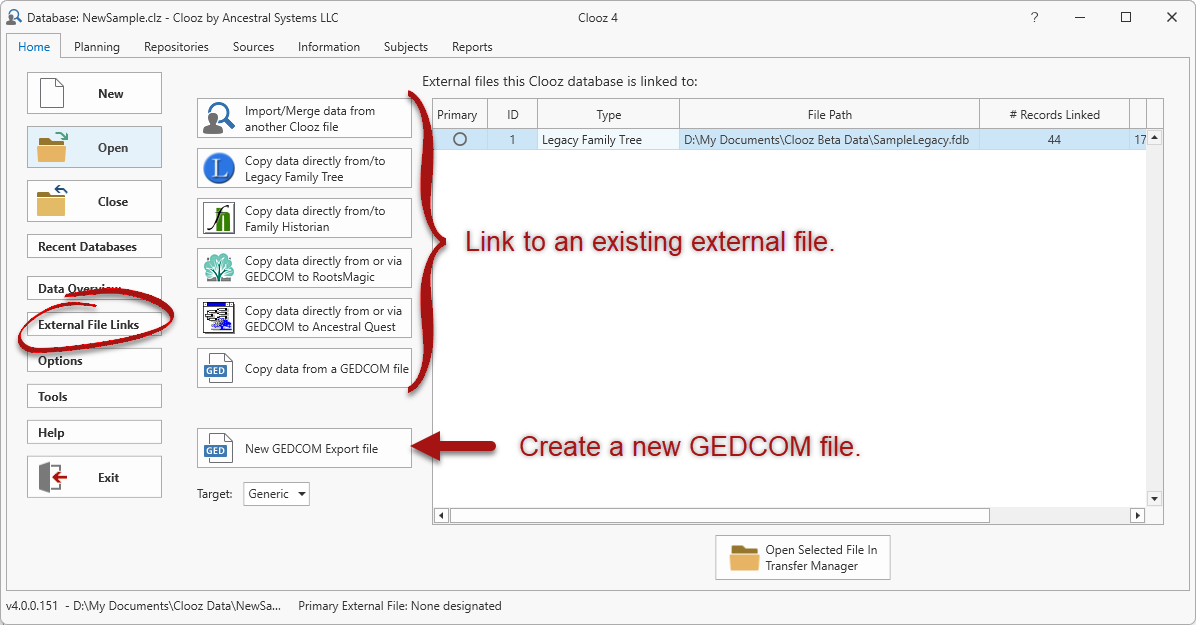 To setup a new external file link, do the following:
To setup a new external file link, do the following:
-
If the Home tab page is not already displayed, click the Home tab.
-
Click the External File Links button to display the external files screen.
-
Click the button for the type of external file you want to connect to. The external file must already exist, unless you are creating a new GEDCOM file for exporting. When creating a new GEDCOM file, you can direct Clooz to use generic (standard) GEDCOM structure, or use non-standard structure for compatibility with certain programs, such as Family Tree Maker. After clicking one of these buttons a file selection dialog will appear for you to locate the desired file on your computer.
-
The file selected will now be added to the list of external files this Clooz database is linked to and the Data Transfer Manager will be opened. (Click on Close if you don't intend to use the Data Transfer Manager at that point, or continue to perform the transfers you desire.)
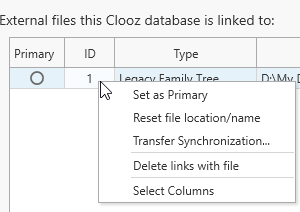 The context menu (displayed by right-clicking one of the external files in the list) contains a number of additional functions:
The context menu (displayed by right-clicking one of the external files in the list) contains a number of additional functions:
-
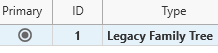 Set the file as Primary. Clooz can only display identifier values on the main screen for one external file (since other external files will likely have different identifiers). This is called the "Primary" external file. To designate the Primary file, right click a file to display the context menu and then select "Set as Primary" or click the circle button in the Primary column on the list of external files. The current Primary file will appear in bold-faced font, with the circle on the button filled in.
Set the file as Primary. Clooz can only display identifier values on the main screen for one external file (since other external files will likely have different identifiers). This is called the "Primary" external file. To designate the Primary file, right click a file to display the context menu and then select "Set as Primary" or click the circle button in the Primary column on the list of external files. The current Primary file will appear in bold-faced font, with the circle on the button filled in. -
Reset the file location or name of the external file. Use this command when you have moved or renamed the external file. This allows you to retain any existing record synchronization, which would otherwise be lost if you deleted the file link and then connected it again as a new link. After clicking this item, a dialog window will appear for you to enter the new file path. Click the button to the right of the edit field to browse to the new location on your computer.
-
 Transfer Synchronized Links. Use this tool to have Clooz link with an external database (Legacy Family Tree, Family Historian, RootsMagic, Ancestral Quest) based on the links in the file you selected (reference file).
Transfer Synchronized Links. Use this tool to have Clooz link with an external database (Legacy Family Tree, Family Historian, RootsMagic, Ancestral Quest) based on the links in the file you selected (reference file). For instance, if you have exported you family tree from Legacy and imported it into RootsMagic and have been careful to preserve the same record identifiers for each person, you can have Clooz setup the same record links to the RootsMagic file as were set to the Legacy file. For a more complete explanation of how Clooz uses various identifiers when synchronizing records with their external file counterparts, see the External Data Identifiers topic.
-
Delete all links to an external file. Right click on the selected item(s) to display the context menu and select the Delete links with file item to delete all record links and the file link Clooz has with the selected external file.